MMS Messaging With Vonage Messages API
Images say more than words ever could. Enhance your messages with visual context to give customers instant clarity when receiving notifications or interacting with customer support.
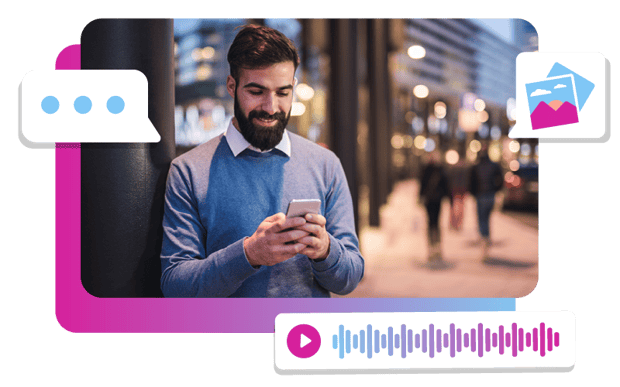
Short Codes
Send your .gif, .jpg or .png-based formatted messages on a dedicated short code. We're a preferred premium partner of the US Short Code Registry.Toll free numbers
Use toll free numbers (TFNs) to deliver MMS in addition to your current brand's SMS and voice use of these numbers. Learn moreSimple API formats
Make life easier and utilise a simplified user interface which abstracts API complexities and manages software updates for you.Real-Time Insights
Understand your customer preferences and gain a better understanding of your ROI with delivery callbacks.Higher delivery rates
Optimise delivery rates to ensure that your MMS messages are sent, delivered and read with failover capabilities to other messaging channels.
What Is MMS Messaging?
MMS (Multimedia Messaging Service) allows you to send multimedia content – for example, pictures, videos, audio and longer texts – via a mobile network, unlike SMS, which only supports plain text (up to 160 characters).
With MMS, you can send photos, GIFs, videos, audio clips, contact cards
and longer messages (beyond SMS limits).
A well-crafted MMS text is great for customer notification and engagement, helping businesses deliver rich, image-based messages that capture attention and drive action through concise, compelling content.
Many businesses are also combining SMS and MMS marketing to maximise reach, enrich customer interactions and drive higher engagement across channels.
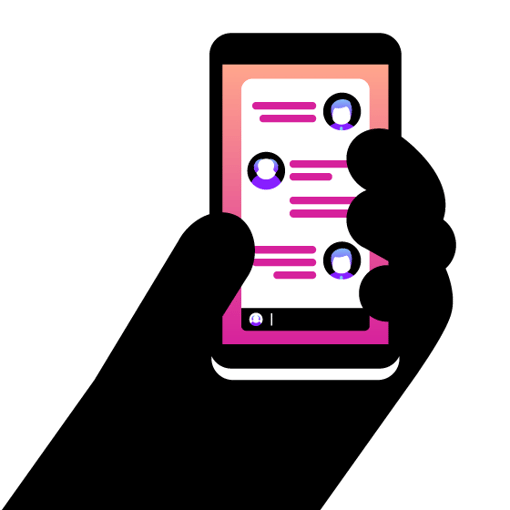
What Is the Difference Between SMS and MMS?
The main difference between SMS and MMS is the type of content sent.
SMS is limited to plain text messages of up to 160 characters, whereas an MMS message lets you send multimedia content such as images, videos, audio files and longer text messages (up to 1,600 characters).
MMS gives you more flexibility and a richer way to engage with your audience.
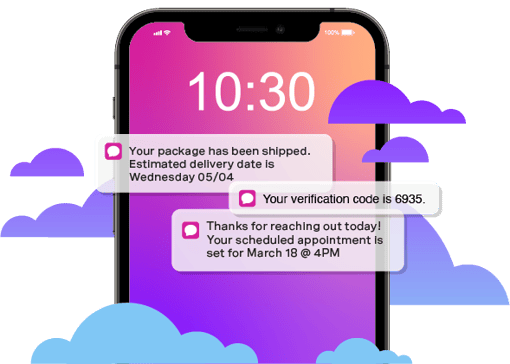
Which Should I Use?
When considering SMS vs. MMS messaging, it’s important to know that they’re both ways to send text messages but that they serve different purposes.
If you want to send short and simple text-only messages, use SMS messaging. It works on almost every phone. Plus, it’s a quick and cost-effective way to send messages to customers.
If you want to send longer messages that contain visual or audio elements and engage the recipient, opt for MMS messaging.
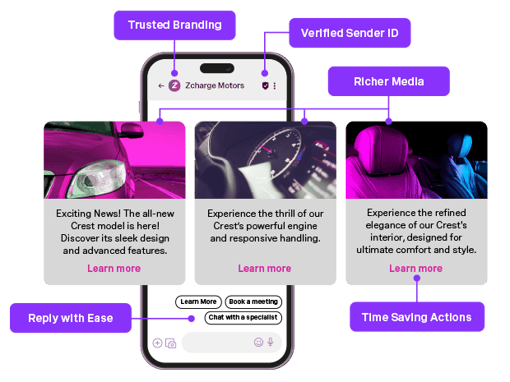
Go Beyond MMS With Vonage Rich Communication Services (RCS)
While MMS adds visuals to SMS, Rich Communication Services takes it further, enabling rich, interactive conversations within your customers’ native messaging apps.
RCS uses data networks instead of carrier limitations, supporting high-quality media and real-time interactions. With SMS fallback, your messages are always delivered.
Vonage makes RCS easy to implement through our Messages API, with no major changes to your tech stack required.
With Vonage RCS, you can:
Share high-resolution images, carousels and video content to make messaging more immersive and brand-friendly.
Enable real-time read receipts, typing indicators and suggested replies so that customers feel heard and informed.
Add interactive buttons for actions such as booking, purchasing or confirming, directly within the message.
Integrate branding by displaying your company name, logo and custom colour themes directly in the conversation.
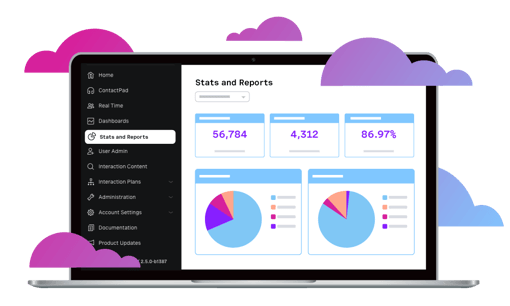
Reports API Puts You in Control of Customer Communications Data
Flexible reporting for all channels in one powerful API:
Intervene in failures to guarantee service
Test and measure campaigns
Uncover upsell and cross-sell opportunities
Take action in fraud and overage situations
Enhance end-user experience with advanced reporting
Create your own dashboard based on CDR data
Still Have Questions About MMS Messaging?
To activate MMS messaging, follow the steps below depending on the device you’re using.
On Android devices, go to Settings and then Network and Internet or Connections. Tap Mobile Network > Access Point Names (APNs). Select your carrier’s APN or create a new one if needed.
Ensure that the MMSC (Multimedia Messaging Service Centre), MMS Proxy and MMS Port fields are correctly filled in. (Your carrier provides these.) Save the settings and restart your phone.
On iPhones, go to Settings > Cellular > Cellular Data Options > Cellular Network.
Under MMS, ensure that the fields for MMSC, MMS Proxy, etc. are properly filled in.
Ensure that MMS Messaging is toggled on under Settings > Messages.
For Business Messaging Platforms, ensure that your account has MMS enabled; some platforms require a separate setup or pricing tier. Use a phone number that supports MMS. (Not all short codes or VoIP numbers do.) Use the platform’s API or interface to attach media (such as images or audio) to your message payload.
To enable MMS on Vonage:
1. Check number compatibility. Ensure that your number supports MMS. (Many toll free and 10DLC numbers do; not all VoIP or short codes do.)
2. Enable MMS in your account. MMS may require activation or a specific pricing tier. Contact your Vonage account manager or support to enable it.
3. Use the Messages API. Send MMS using the Vonage Messages API by including a media URL (image, audio or video) in your API payload. Ensure that media files meet the size and format requirements.
4. Test before sending at scale. Run test messages to ensure proper delivery across carriers and devices.
With MMS messaging, you can send JPEG, PNG and GIF images, MP4 or 3GP video files, audio clips such as MP3s and longer text messages. Bear in mind that file size limits may apply depending on the device or carrier.
Absolutely. Many businesses use MMS messaging to send promotional offers, appointment reminders, product images and support updates. A major benefit of using MMS messaging for business communication is that it helps increase engagement and improves customer experience.
Most modern smartphones support MMS by default. However, MMS may need to be enabled in the phone’s settings and a mobile data connection is usually required.